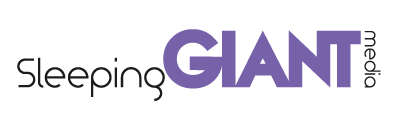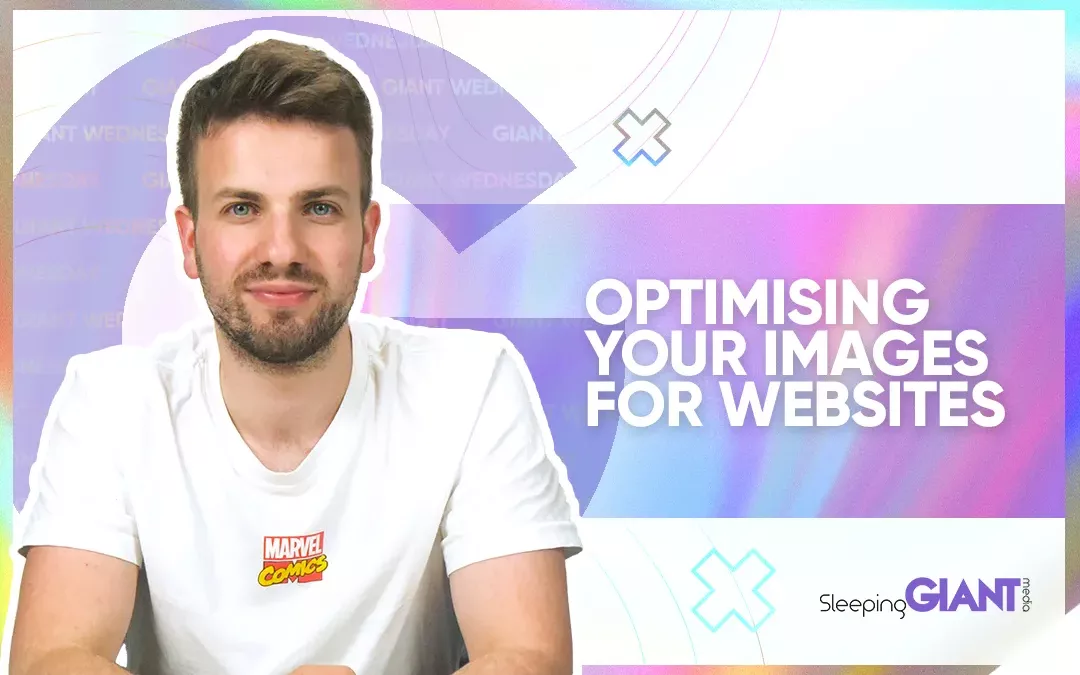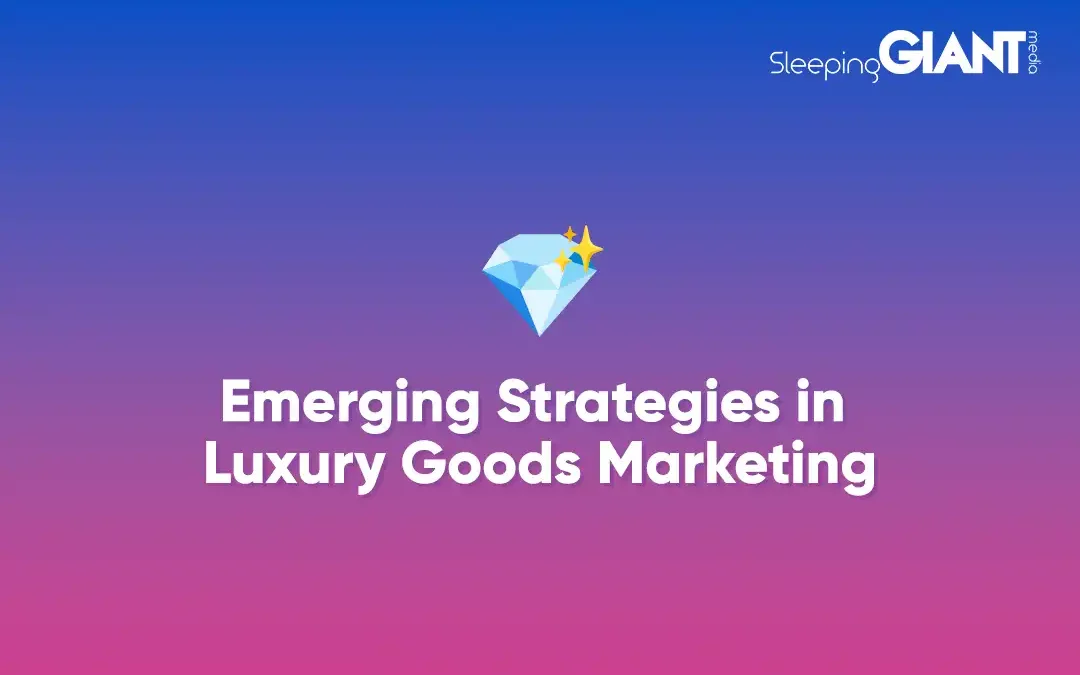How To Make Your Own GIF Stickers For Instagram, Snapchat & TikTok
How To Make Your Own GIF Stickers For Instagram, Snapchat & TikTok
Digital Marketing, technology & business insights, how to’s and explainer videos, released on a Wednesday. Make sure to subscribe to be notified and sign up to our mailing list! 🎥
See below, the transcript from this episode of Giant Wednesday if videos aren’t your preferred method to consume digital skills. See also the Giant Cheat Sheet from this episode.
If you want to know more, get in touch today 😎
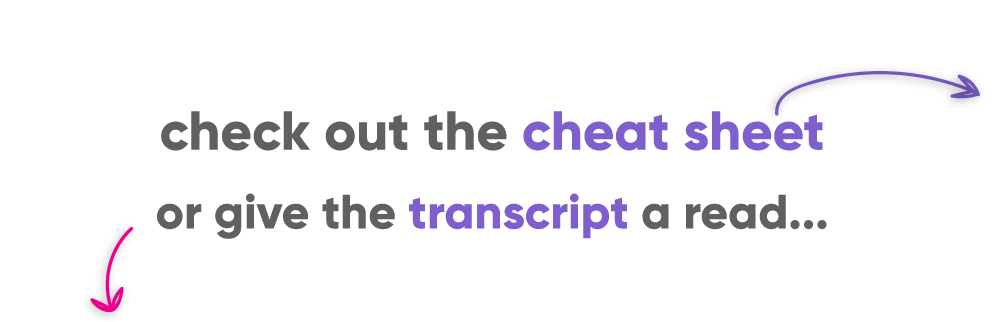
Read the transcript of this episode of Giant Wednesday... 👇
Did you know that the first GIF ever was made in 1987? Crazy right? They were once so hipster, but now they’re so mainstream even your Grandad texts you them.
Well, fast forward to the modern-day and there’s millions of them… just look at your Instagram Story Sticker library!
And that’s exactly what we’re here to do today, to show you how to create and upload your very own custom GIF stickers.
Get ready to go GIF viral in this week’s episode of GIANT Wednesday.
Hi, I’m Danny from Sleeping Giant Media and I’m here today to talk to you about making GIF stickers for your Instagram Stories, TikTok and Snapchat… and who knows what else.
If you like what I have to say in today’s video then make sure to subscribe to our channel where we release digital marketing skills-based videos every week!
As a brand, creating branded GIFs are a great way to increase brand awareness and exposure.
In fact, Instagram Stories alone sees 500 million accounts using the tool every single day – what an awesome opportunity to get in front of potential customers?
Making these GIF Stickers are only part of the story, uploading them and having them appear when people search for them is something else.
The GIFs I’m going to show you today are going to be made to sit on Giphy, the ultimate GIF search engine. In fact, a search engine with over 700 million daily users. You people love GIFS.
Now what you can do is set up a normal, run of the mill Giphy account and add standard GIFs on there, but in order to have GIF Stickers that are searchable, you’ll need to become a verified account.
Yep, that’s right, time to earn a blue tick.
#1 – Become a Giphy Verified Brand
As I already said, Giphy is the Google of GIFs. You need a brand channel and to apply to be verified in order for your stickers to be publicly available.
I guess this helps filter out a lot of questionable content!
The process of getting verified is prettttty easy and quick which is great news. BUT, because of the verification process, small businesses may not be approved, and if you’re a freelancer or artist, Giphy’s guidelines don’t allow you to upload commercial pieces for brands to your own profiles.
Just something to keep in mind!
Anyway, how to get verified is as simple as:
1 – Go to Giphy
2 – Click log in and select “join giphy”
3 – Selected Join as an artist or brand
4 – Submit your details, contact information and business information
5 – Hit apply!
Yeah, it really is that easy. You’ll be able to build out your profile whilst you eagerly await the confirmation email, and remember to set your profile as public so people can find you.
The next step, whilst waiting to be approved or after you have been approved is setting up your channel and filling it with GIFs and GIF Stickers. So that moves me onto…
#2 – Creating Gif Stickers for Giphy
So it’s probably important to quickly explain the difference between a GIF and a GIF sticker.
A GIF itself is a solid animated… thing, like this
And a GIF sticker is an animation on a transparent background or alpha channel layer like this:
Giphy calls them a “cut out or die-cut, but animated”.
Here’s a quick example of how to make a GIF sticker using Photoshop, and if you’re after how to make on with free tools like Canva or Pixlr then skip ahead a little – a time stamp will feature in the description.
First things first, you’ll want to open a previously created PNG image in Photoshop like we have here. This could be a cut out portrait, image or even your logo.
Next, you’ll want to duplicate your image and change its movement to make it stand out or else you’ll just have a plain sticker.
For this example, we’re going to change its movement by one step for every new layer created as you’ll see here where I’ve rotated our sticker slightly clockwise, and then back again.
Now go to Window>Timeline which will open a timeline at the bottom of your workspace. You’ll want to create a frame animation, and drag ONLY your first layer into the timeline.
This will then give you the option in the timeline menu (these three horizontal lines) to ‘Make Frames from Layers’.
This will happen automatically and make each of your layers into its own frame.
Now select File>Export>Save for Web (Legacy) which will bring up the menu you see here.
Make sure that ‘GIF’ is selected from the drop-down menu, and that the ‘transparency’ box is ticked.
If you don’t select either of those two things then… well, you haven’t made a GIF sticker.
Feel free to resize the GIF into whatever size you need. You can adjust the timings of the GIF in the timeline and then go ahead and hit SAVE.
Boom – you got yourself a GIF sticker.
For those of you not using Photoshop, there are free tools like Pixlr and Canva.
You can use these tools to create the ‘frames’ of your animation which display slight movement, whether that’s rotation, flashing or something else.
Essentially, imagine you’re creating each page of a flip book.
Then, save your PNGs and head over to GifMaker and upload them here to make the GIF with whatever speed you like.
Regardless of where you made your GIF there are some specifications that will restrict you when it comes to uploading to Giphy and they are:
- Upload your stickers as .GIF files
- Must be at least 20% transparent pixels (no white or opaque backgrounds)
- 500-600px with even-numbered height and width
- No max file size, phew
- RDB colour mode
- Must be set to loop forever upon exporting
Great work gang. Now you’ve got a GIF sticker and a verified channel so it’s time for…
#3 – Uploading your GIF sticker to Giphy
You’ve got a GIF, you’ve got a channel and now it’s time to share it across the world wide web for all to love and use countless times till you’re a true GIF superstar.
Head on over to Giphy’s upload section and either browse or drag and drop your files in.
Once your file has uploaded, you need to add some information and optimise your GIF sticker.
It’s important to note, and we’ll cover it more another day, that Giphy has got a whole load of SEO value so optimising your content is super important.
Adding your websites URL will provide users with a source, this will benefit your SEO, but will also enable users to find out more about you if they like your creations.
Add tags that are based on keywords that relate to your GIF sticker and wil be easily searchable through the platforms that Giphy’s API sits on.
For example, we’ve added ‘coffee’ as a generic term that’s easily searchable on a mobile device and relevant to the sticker, but we’ve also added ‘SGM’ which is an abbreviated version of our brand name so that we, and those who know us, can easily find it too.
Top tip, put your brand name as a tag for your GIF stickers for ease and for brand awareness.
And voila – it’s uploaded. It’s done.
It does take a little while for Giphy to push your sticker from your channel into the likes of Instagrams GIF library so keep checking and testing your custom tags till you them.
And whilst you’re in there, search SGM and check out our GIF library.
Once you’ve got a few live, encourage people to use them. Look at running a campaign, or letting your brand ambassadors or fans know they’re there for them to use.
You can’t, as of yet, see where and when people have used your GIF stickers. So you’ll have to keep an eye out.
But you can use Giphys internal analytics in your dashboard to get an idea on your most popular GIF stickers and the number of impressions they’ve had.
Remember that 700 million daily user count on Giphy and prepare to have your mind blown.
So, that was a look at how to set up a verified brand channel on Giphy, how to make GIF stickers and how to upload them for GIF-cess… terrible pun.
If you have any more advice, or if you think we’ve missed anything make sure you leave a comment and let us know!
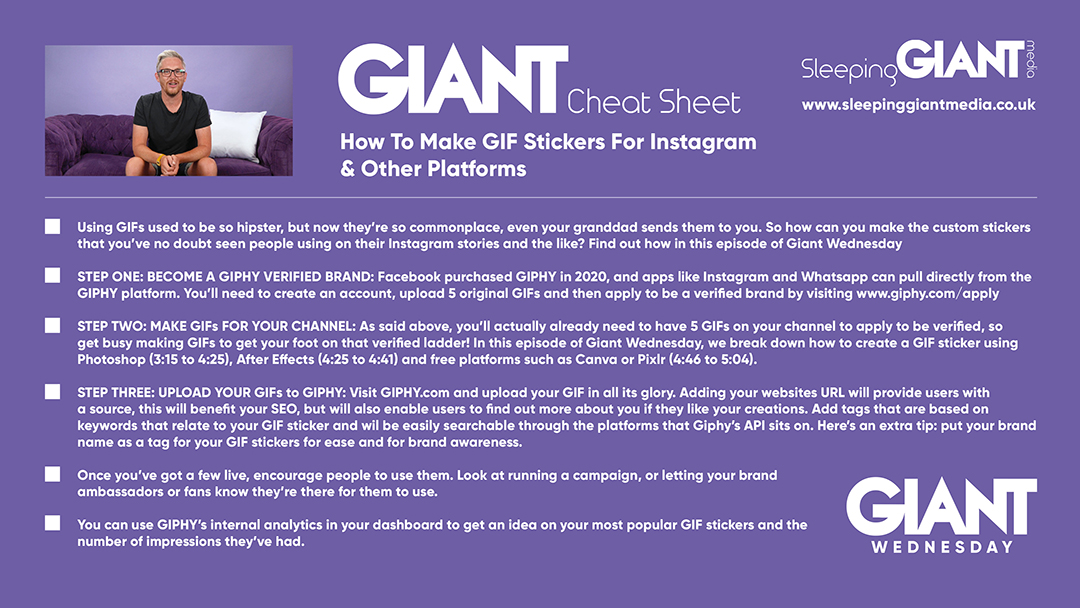
Sign Up For Giant Wednesday In Your Inbox
Use the form below to sign up and we'll send you fortnightly update emails when a new episode of Giant Wednesday is launched.
Want results like these?
So, you’ve seen how we do it — and you know what we’re capable of. If your brand or business could benefit from results like these, get in touch with us today to unleash your potential.
Follow Us
Sign Up For More
Stay up to date with the latest happenings, learnings, events & more with our GIANT Newsletters.
Contact Us
Top Floor, The Civic Centre, Castle Hill Avenue, Folkestone CT20 2QY.
Copyright © 2022 Sleeping Giant Media. All Rights Reserved.