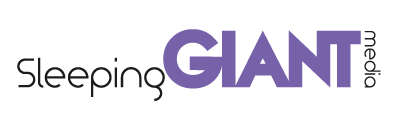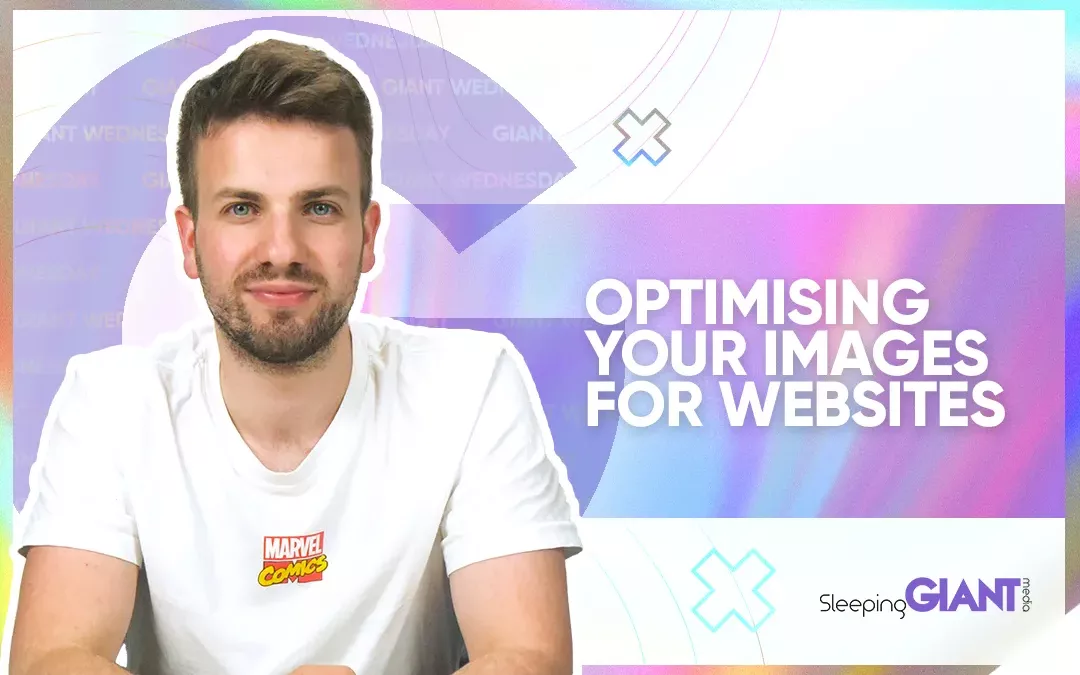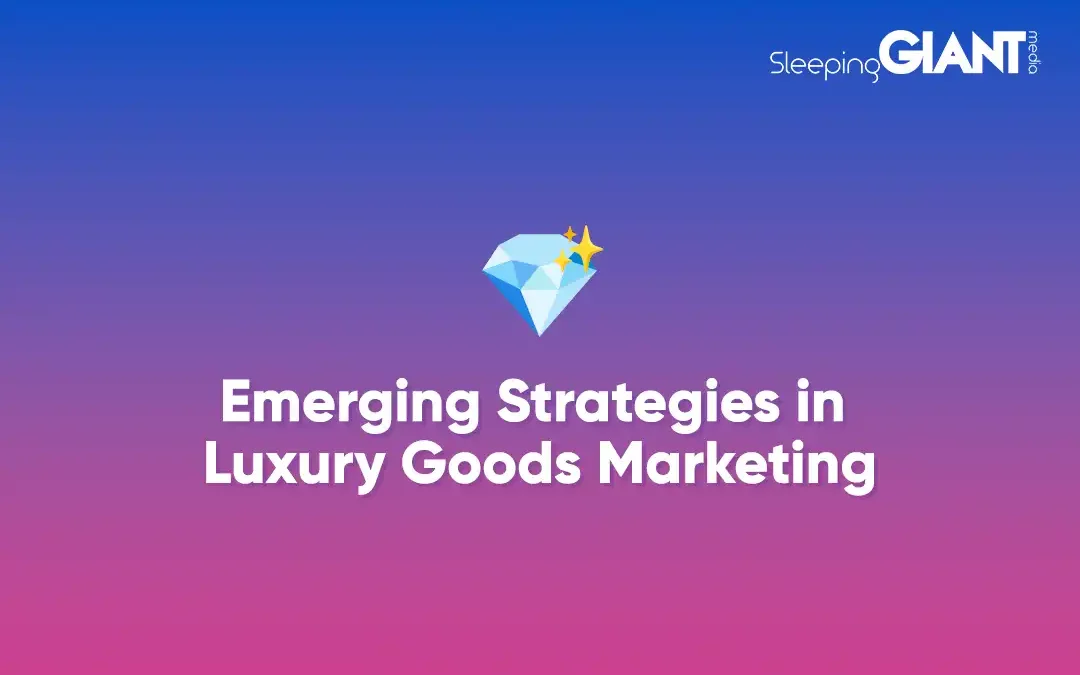How To Set Up Facebook Business Manager - Advertise On Social Media
How To Set Up Facebook Business Manager - Advertise On Social Media
Digital Marketing, technology & business insights, how to’s and explainer videos, released on a Wednesday. Make sure to subscribe to be notified and sign up to our mailing list! 🎥
See below, the transcript from this episode of Giant Wednesday if videos aren’t your preferred method to consume digital skills. See also the Giant Cheat Sheet from this episode.
If you want to know more, get in touch today 😎
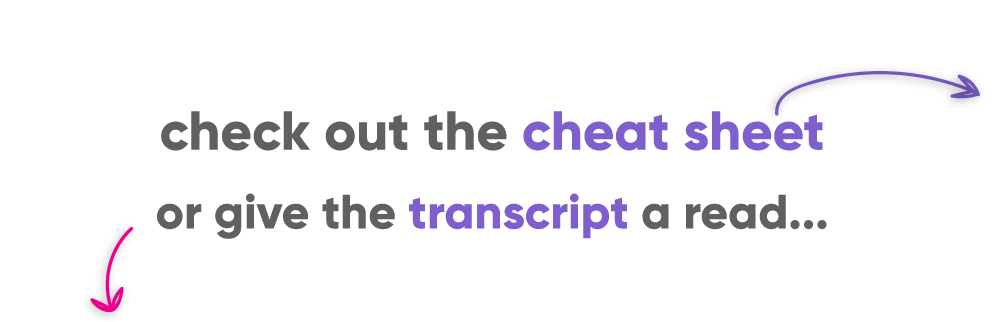
Read the transcript of this episode of Giant Wednesday... 👇
Scroll through Facebook or Instagram and BAM you see an advert. Relatable, right?
There’s an ad on the side of your screen, there’s a scrollable carousel thing, there’s a promoted video, an ad in your messenger… even in your local resident’s group.
But you’re here because you want to set these up, you want to run one or many of these bad boys so you now need to know how to set up a Facebook Business Manager.
Well, let’s learn more and find out how to set one up in this week’s episode of GIANT Wednesday.
Hi, I’m Ben from Sleeping Giant Media and I’m here today to talk to you about Business Manager – the best tool for taking your Facebook or Instagram ad efforts to the next level.
We won’t have time to talk through all the awesome features of Business Manager today so make sure to subscribe to our channel to find out more in our follow up videos and learn new digital skills every week.
So let’s answer that first burning question and give a little clarity on what Facebook Business Manager actually is.
Put simply, Facebook Business Manager is a platform which connects any business pages you manage on the platform, to an ad account.
Yep, no more boosting your post directly from the page.
It’s time to get professional.
Business Manager means you now have access to some of Facebook’s most useful tools such as audience insights, Facebook Pixel and a swanky Creative Hub.
Facebook’s audience insights tool allows you to find out more about your target audience, enabling you to better target and plan your marketing activities.
Facebook Pixel is an essential tool for anyone wanting to track website visits from social media channels. Trust me. You should be.
And the creative hub allows you to experiment without fear, creating ad design mockups without having to set them live so you can get feedback and sign off from other team members.
These are some awesome features and are totally worth experimenting with.
But I can’t stress enough the importance of setting up a Facebook Business Manager if you want to advertise or boost your content and get the most from your budget.
So cool tools, better use of budget, professional feel… have I convinced you yet?
This is a video, so I can’t hear the response. But I’m going to assume you all said yes. It’s why you’re here after all.
And for whatever reason, those arguments weren’t enough. Here’s two more for you.
- It’s stupidly easy to set up.
- It’s free.
Boom. You’re welcome Zuckerberg, I’ll take my commission now.
So, let’s set up your Facebook Business Manager, shall we?
Head on over to business.facebook.com/overview or, better yet, we’ll leave a link in the description.
Next you’ll click the button to create a new Business Manager and then you’ll be asked to fill out a few simple questions about your business.
Once you’ve filled out your answers, tick finish and there you have it. You’re the proud owner of a Business Manager.
Now you’re going to want to add your existing Facebook business pages, and then you can add other members of your team to join you.
From the main page of Business Manager, you should see buttons to add these things, but in case you don’t – head on over to business settings.
Click add page, find your business and click add.
To add people to join you, you’ll need to add their email and choose a level of access for them. This will automatically generate an invite to them.
Now for the final step, creating your ad account. I told you this was easy, didn’t I?
Head on over to your business settings and ad accounts, then click create new ad account.
Again, you’ll need to enter some basic details, like your time zone and currency, and then you’re set.
It’s so easy, you’d almost thing Facebook did want you to spend money on them…
With your pages added, team members on board and an ad account prepped, you’re ready to create some amazing ads.
The best thing you can do is explore the whole platform, seeing what’s available to you and having a test of all that you can.
Use the creative hub to try some mockups and see what’s available to you, and check out the audience insights.
Adding the Facebook Pixel to your site is super simple too, but has options for you to give details to your website developer to get them to help if you aren’t so sure.
So that was a quick look at Facebook Business Manager and a walk through the simple steps you need to take to get one set up for your business.
It’s now down to you to get familiar with the platform, and subscribe to our channel so you can be notified when we launch more videos on how to use Business Manager effectively.
If you need any more advice, or if you think we’ve missed anything, hit us up in the comments or slide into our DMs… is that right? Oh, it means what? Oh, okay. Maybe not…
Right, I think that’s enough for today.
Here’s today’s Giant CheatSheet on this topic – click the link in the description to download it, or just take a screenshot if you’re on mobile!
As always, make sure you subscribe to our channel for more great content every week.
Thanks for watching, and we’ll see you next time for another GIANT Wednesday.
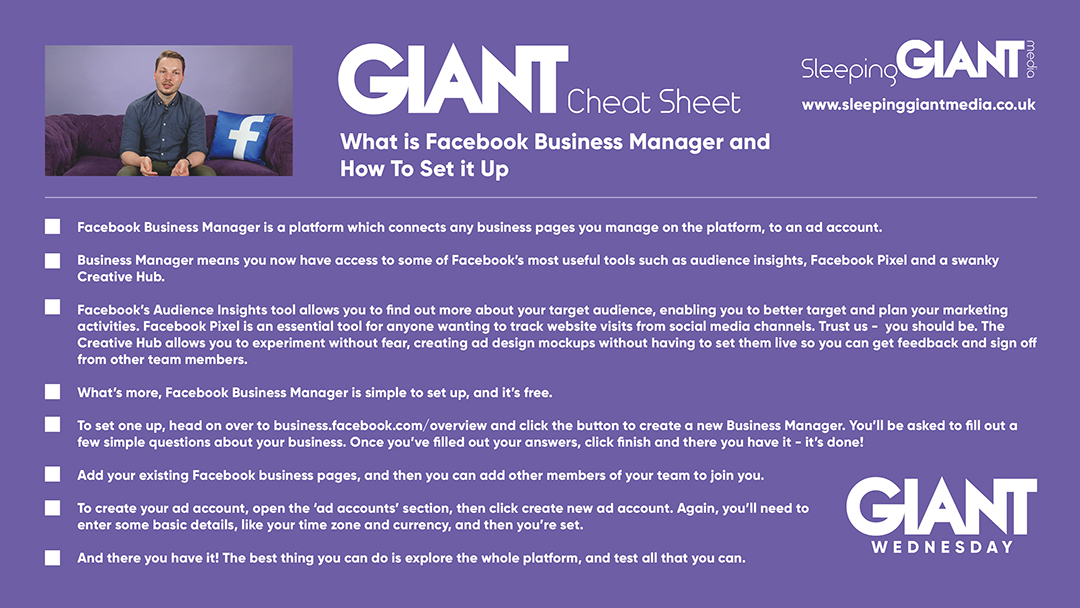
Sign Up For Giant Wednesday In Your Inbox
Use the form below to sign up and we'll send you fortnightly update emails when a new episode of Giant Wednesday is launched.
Want results like these?
So, you’ve seen how we do it — and you know what we’re capable of. If your brand or business could benefit from results like these, get in touch with us today to unleash your potential.
Follow Us
Sign Up For More
Stay up to date with the latest happenings, learnings, events & more with our GIANT Newsletters.
Contact Us
Top Floor, The Civic Centre, Castle Hill Avenue, Folkestone CT20 2QY.
Copyright © 2022 Sleeping Giant Media. All Rights Reserved.