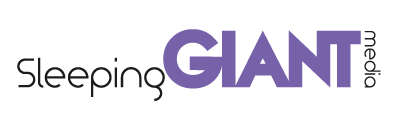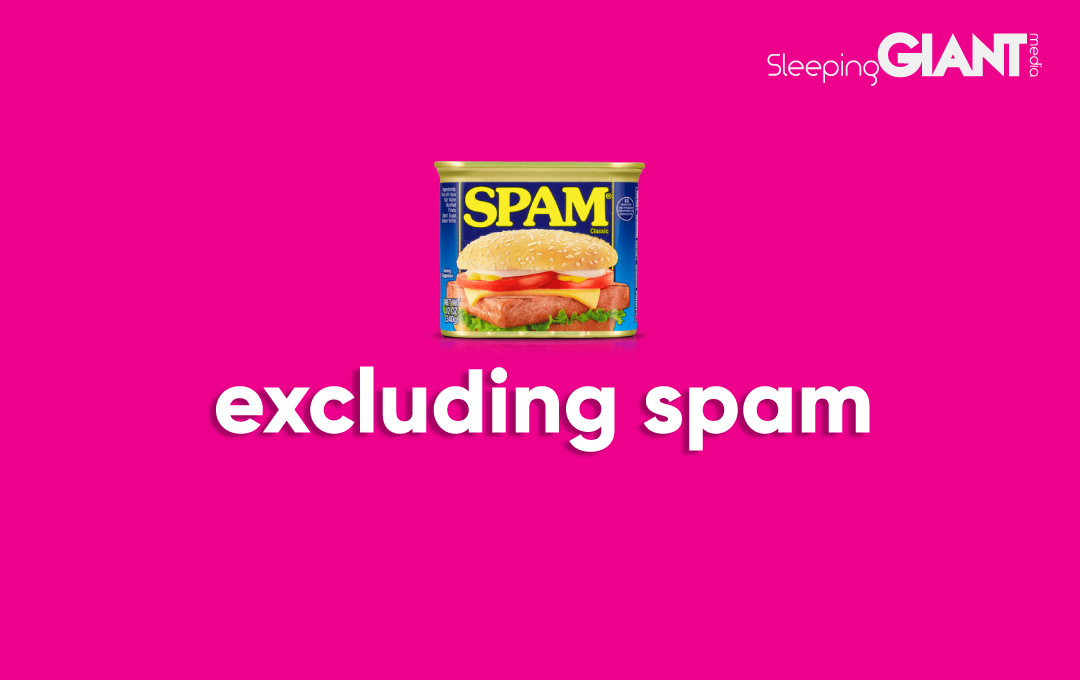
How to identify & exclude spam traffic from Google Analytics
Sir Spam-alot, you are not welcome here…
Spam… no one likes it, whether that’s spam that your gran has served up with some eggs, the random increase in followers on your Instagram or a tonne of random website visits that skews all your data.
Whether food, or data, it’s something that none of us needs, but it’s far to easy to receive!
Recently, we were hit with a surge of spam traffic to our website, as were many others as a quick Twitter search discovered. This specific spammer on this occasion was bot-traffic.xyz.
And then, a week or two later spotted some of our clients has spam traffic from the same spammer, but it was using our website (www.sleepinggiantmedia.co.uk) as the hostname. Annoying, right?
Well, unfortunately, we can’t stop it – but what we can do is help stop this from appearing in your Google Analytics property and skewing your data.
bot-traffic.xyz
There are lots of spam creators out there, this is specific to the Spammer bot-traffic.xyz – if you want advice on how to exclude wider spam reach out and we can help you with that! Just get in touch.
The first thing you need to remember is to NOT VISIT bot-traffic.xyz! The goal of the spammers is exactly that – to get you to visit the URL in question and then purchase services or products from them, same as e-mail spam. In some cases, there might be malware on the page that could harm your computer.
This spam traffic is going to affect reports and could impact your marketing decisions, so excluding the data completely is a good aim, if you already have traffic then you may want to exclude it using a segment or custom channel grouping.
How to Exclude Spam
Spam traffic usually arrives with a specific ‘Referrer’, ‘Page’ or something else that helps identify it.
To help exclude these, you can use the following:
- Filters – to stop Google Analytics from collecting the data
- Segments – to help you seen if your property has been affected without having to filter each report
- Channel Groupings – to categorise the data as spam, and not have it impact data from a particular channel.
Spammers often change tactics and new spams come out all the time so you may need to add to these filters over time!
Applying Filters in Google Analytics
Filters will help you stop Google Analytics from collecting the data in the first place.
Be careful with Filters. Filters are destructive and any data you filter, you can never get back. Make sure you always maintain at least one unfiltered/raw view that has no filters at all. If anything goes wrong or looks amiss, the raw view is there as a backup.
How to add a filter
- Open Analytics
- Go to a property
- Go to Admin
- Select a View
Then you can add your filters, below are two filters to exclude bot-traffic.xyz and anything that uses sleepinggiantmedia.co.uk as the domain.
Filter 1 – Exclude bot-traffic.xyz pages
- + Filter
- Name It Exclude Spam bot-traffic.xyz
- Custom
- Exclude (make sure you select EXCLUDE)
- Request URI
- Filter Pattern:
a. bot-traffic.xyz - Click Verify this filter
- Save
Filter 2 – SGM Host
-
- + Filter
- Name it something like – Exclude Spam – SGM Host
- Custom
- Exclude (make sure you select EXCLUDE)
- Hostname
- Filter Patter:
a.*sleepinggiantmedia.co.uk - Click Verify this filter
a.This will show you what would be changed based on the last 7 days. Make sure this will not exclude anything unexpected. - Save
You can now apply these to other views – If you apply filters at an Account level you can select any of your views in that account and add in bulk… remember to keep your Raw view unfiltered.
Repeat for any other accounts.
Using segments in Google Analytics
Segments are a super useful way to help you find if you are affected and to exclude any data so you can use most reports in Google Analytics.
How to see if you are affected
- Click here to import 2 segments
- The link will open a page where you can:
- Select which segments to import
- Which profiles to import then too
The 2 segments are:
Check /bot-traffic.xyz – See if you have any traffic from bot-traffic.xyz
Exclude /bot-traffic.xyz – Exclude bot-traffic.xyz from dashboard
If you use Check /bot-traffic.xyz and there is traffic, you have been a victim of Spam. If you are on the Channel report with this segment you will be able to see that this tends to affect Organic traffic (but you can check this).
If you know you have been affected by this spam you can then use Exclude /bot-traffic.xyz to exclude this Spam traffic
If you have already been affected, make sure to exclude this in any reports you make too (segments can be used by reporting tools like Data Studio).
Excluding spam with Channel Groupings
Channel Grouping allows you to set up rules for how you want Google Analytics to group your data.
It’s a great way to split things like Paid Social and Organic Social, Branded SEO and non-branded SEO.
Custom Channel Groupings will backdate, and updating your Default Channel Grouping takes effect for future data.
Learn more about channel groupings here or speak to the Sleeping Giant Media data team for support on what would be right for you.
We hope this has helped you identify and exclude any unwanted traffic from this spammer, and give you a good idea of the steps you can take to further block any future spammers you might get.
We’ve got an entire team dedicated to the likes of data and analytics, and offer management services for your data tracking should you be interested.
Any questions, do please feel free to get in touch.
Follow Us
Sign Up For More
Stay up to date with the latest happenings, learnings, events & more with our GIANT Newsletters.
Contact Us
Top Floor, The Civic Centre, Castle Hill Avenue, Folkestone CT20 2QY.
Copyright © 2021 Sleeping Giant Media. All Rights Reserved.