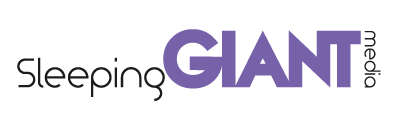Product Listings Ads
Google Ad Innovations do a lot to keep us advertisers on our toes, it seems that every time I visit the search function there is a new toy to play with! I wanted to write this blog to give a bit of an understanding as to why this innovative ad is useful for advertisers looking for maximum exposure and how to use them, as we have had some great success with Google’s Product listing Ads.
What Are They?
As with all of Google’s products you have probably been using and looking at them for months, however been aware of them! They are the ads that appear in the top right hand side of the SERP, where you would normally see Adwords position 3, 4 & 5. They appear with a square product image a display Url, a price, hyperlink description and some basic sales messaging:
You will see a max of three, but sometimes less. The ad images, url and descriptive text all come from your Google Merchant Centre Product Feed, and the ads are actually managed from the Adwords interface.
Much like traditional PPC ads through search they work on a CPC, auction based model, that is somewhat simpler than that of the traditional auction, but ultimately works on the same basis.
Why Should I Use Them?
More exposure through an ever changing and more cluttered results page, and offer potential customers something different, something to help you stand about beyond the competition.
Also, we have seen very high CTR’s through these ad types, even when compared to terms that appear consistently in position 3 (Above the SEO results), indicating that users are engaging well and typically results in an above average conversion rate through our ecommerce clients.
How Can I Use Them?
Well the steps are actually pretty straight forward as long as you have your Google Merchant Centre linked to you adwords account. See below for a guide to the basic setup:
– Create a new Campaign
– Assign it a product extension
– Create a new Adgroup
– Add a new ad, ad type, Product Listing Ad
– This ad type will only be visible if you have ad extensions assigned
– Select The Auto Targets Tab
– Add a “product target”, choose either “all products” or “Add a group of products”
Much like with product extensions you can them define which product you would like to target based on the Google Merchant Centre parameters.
Save and then set live!
One thing to note is that there are no keywords required within these adgroups, Google bases which queries the ads are displayed for on information from your merchant centre, much like with Google Shopping and Product Extensions.
Providing more flexibility with targeting and more control.