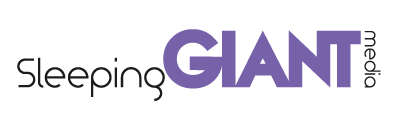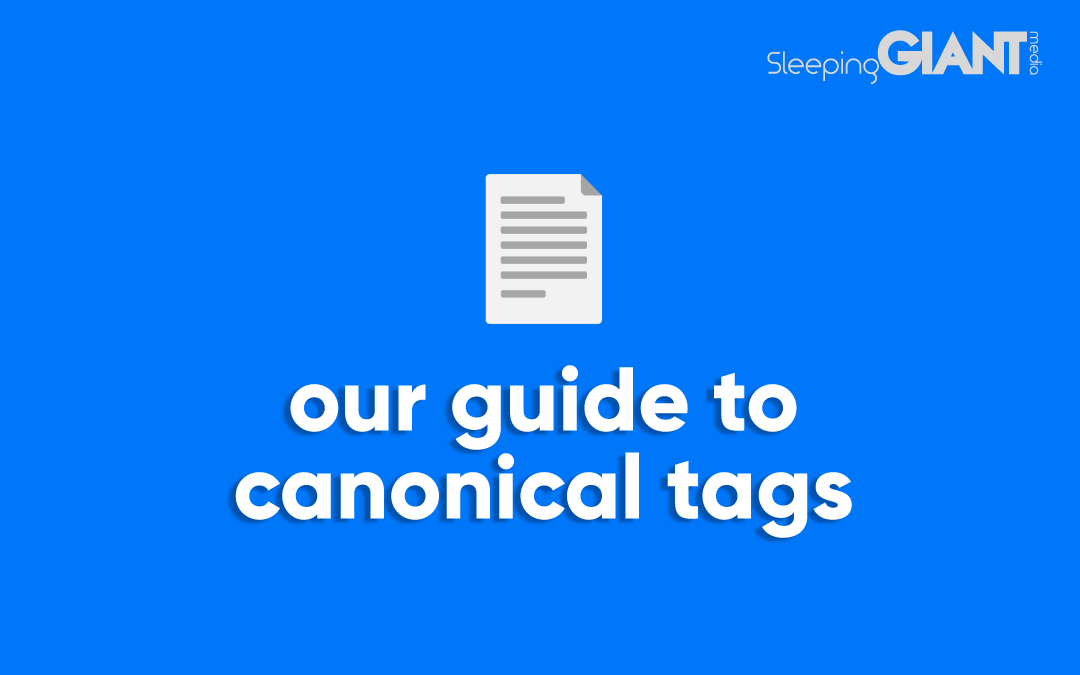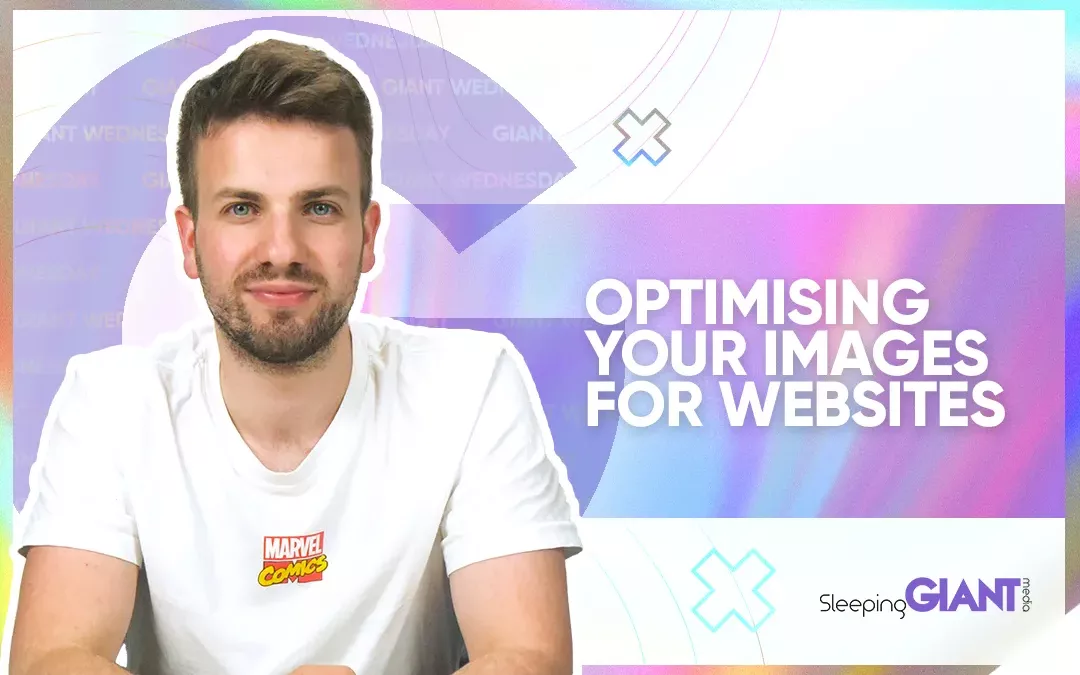How To Add Set Up Instagram Shopping & Product Tags
How To Add Set Up Instagram Shopping & Product Tags
Digital Marketing, technology & business insights, how to’s and explainer videos, released on a Wednesday. Make sure to subscribe to be notified and sign up to our mailing list! 🎥
See below, the transcript from this episode of Giant Wednesday if videos aren’t your preferred method to consume digital skills. See also the Giant Cheat Sheet from this episode.
If you want to know more, get in touch today 😎
You’re never safe from splashing the cash anymore, not with social media platforms building in shopping functionalities!
Instagram is one example, and it’s drained many a bank balance… 💰
If you’ve got a product to sell and an audience to sell it to, then Instagram is an awesome place to list them.
So hey, I’m Ben, and if you want to understand how to set up your Instagram Shop, then stick around for this week’s Giant Wednesday.
Let’s start this video off by explaining the first big question…
What is Instagram Shopping?
Well, according to Instagram themselves, it’s an “easy way for people to shop right at the moment of discovery” – and this is definitely the way online retail is moving to.
In fact, they say that 70% of shopping enthusiasts turn to Instagram for product discovery, and 87% of people say that an influencer helped inspire their purchase.
So Instagram made it so that you can complete a purchase then and there on the platform – a clever way to stop you from straying somewhere else on the internet! Yep, We see you Instagram…
Through the likes of in-feed posts, live streams and stories, you can tag products you’ve added to your commerce manager for quick and easy checkout.
All sounds good, right? So let’s walk you through how to do it in just 6 easy steps…
How To Set Up & Add Products To Your Instagram Shop
Step 1 – you need to make sure you’re eligible for Instagram Shopping by being able to tick the following:
- Your business is located in a supported market
- Your business has an eligible product
- Your business complies with merchant agreement and commerce policies
- Your business owns a domain in which you intend to sell from
If this is all good, then Step 2 is setting up your Instagram as a business account, if you haven’t already.
This can be done in-app by going to settings, then ‘account’ , and then tapping on “switch to professional account” – easy!
From here you need to select the category that best describes your business, select ‘business’ and then ensure your profile is optimised and set up nicely.
Step 3 is connecting your Instagram to a Facebook Page, which again can easily be found by going through the in-app settings.
Step 4 is all about uploading your product catalogue, which powers your entire Instagram Shop, so it’s pretty important!
There are two ways you can connect your product catalogue, one’s a bit more manual, the other a bit more automated – so that’s up to you.
If you fancy the “do it yourself” method, You can go to the Catalogue Manager. This can be set up in your Facebook Business Manager.
Or, if you’ve already got your e-commerce set up elsewhere, you can use the E-commerce Platform Partner option to integrate through platforms such as Shopify or BigCommerce.
Step 5 is the account review – once you’ve connected your product catalogue, head to your settings, sign up for shopping and submit your account for review.
This can take a few days, so make sure you’re being timely. And if you’re getting impatient, you can visit the settings to check your status whenever you want.
Once your account is reviewed, Step 6 is to turn on shopping features in your settings, selecting the product catalogue you want to connect.
All quite easy right?
So now you’ve enabled shopping, you can start to tag your products across your profile for potential customers to see.
You can add product tags to in-feed videos and photos in the same place you write your post caption.
You can also add product stickers in your Instagram Stories to direct viewers to your product pages.
And just like that, you’re done with the setup of your Instagram shopping!
The next step is to start or continue making and posting some awesome product-related content to your feeds that you can tag up.
Remember Instagram isn’t just a retail website, so tailor your content to show your product in use or demonstrated rather than just your standard product shots you might put on your website.
Inspire your audience, generate some customers!
Sign Up For Giant Wednesday In Your Inbox
Use the form below to sign up and we'll send you fortnightly update emails when a new episode of Giant Wednesday is launched.
Want results like these?
So, you’ve seen how we do it — and you know what we’re capable of. If your brand or business could benefit from results like these, get in touch with us today to unleash your potential.
Follow Us
Sign Up For More
Stay up to date with the latest happenings, learnings, events & more with our GIANT Newsletters.
Contact Us
Top Floor, The Civic Centre, Castle Hill Avenue, Folkestone CT20 2QY.
Copyright © 2022 Sleeping Giant Media. All Rights Reserved.