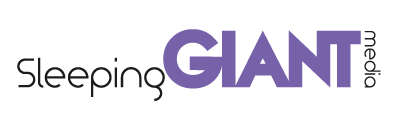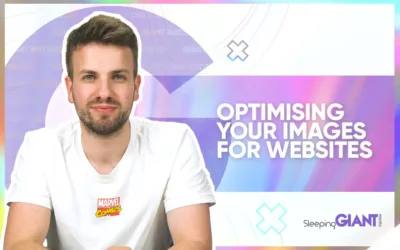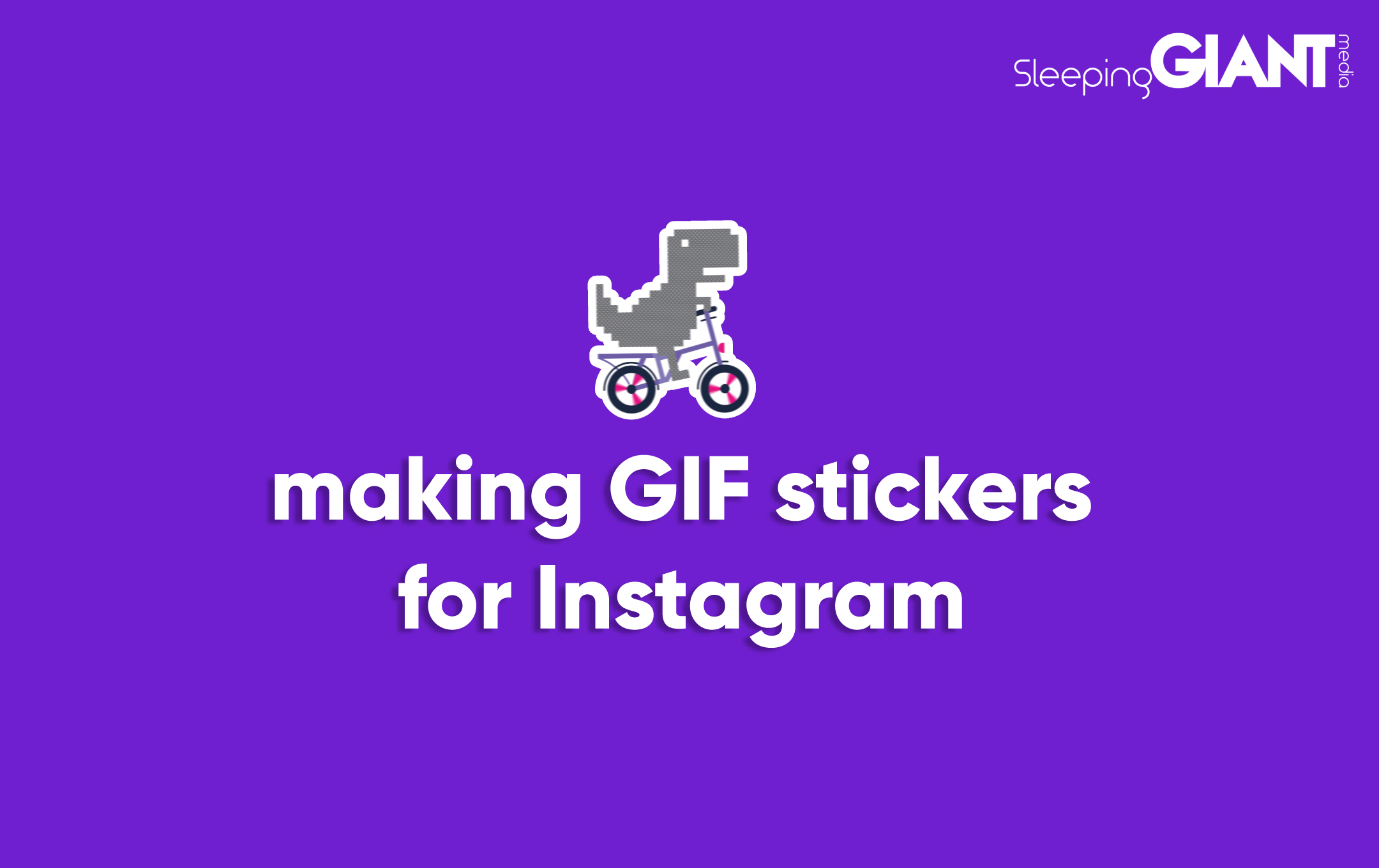
Learn how to create GIF stickers for your brand for Instagram Stories, TikTok and Snapchat!
GIFs, they were once so hipster, now they’re so mainstream and popular that even your Grandad sends you one by text!
When you’re making an Instagram Story, posting a Snapchat or building out a TikTok, you’ll be familiar with the GIF sticker library. There are millions in there. No matter what you search for, you’ll find a GIF that suits it and you’ll be able to sprinkle its beauty across your creation and showcase your creativity.
And you know what, GIF stickers are easy to make and add to the wonderful world that is Giphy – the ultimate GIF search engine.
As a brand, creating branded GIFs are a great way to increase brand awareness and exposure. Instagram Stories alone sees 500 million accounts using the tool every single day – what an awesome opportunity to get in front of potential customers?
So, you’re here because you want to learn HOW to make GIF stickers for the likes of Instagram Stories, TikTok and Snapchat so let’s get going.
#1 – Become a Giphy Verified Brand 🤳
As I already said, Giphy is the Google of GIFs. You need a brand channel and to apply to be verified in order for your stickers to be publicly available. We guess this helps filter out a lot of questionable content!
I’ve got some good and some bad news here:
The process is prettttty easy and quick – good news!
But, bad news… because of the verification restriction, small businesses may not be approved.
If you’re a freelancer or artist, Giphy’s guidelines don’t allow you to upload commercial pieces for brands to your own profiles. Keep this in mind if this is you, or as a brand if you were looking to do this rather than build a verified channel.
- Go to Giphy
- Click log in (top right corner) and select “Join Giphy”
- Select “Join as an Artist or Brand”
- Submit all your details, contact info and business info
- Hit apply 😎
You’ll be able to build out your profile whilst you eagerly await the confirmation email. Just remember to set your profile as public so people can search and find your brand.
There are loads to look at in the platform, so have a look around, click some buttons and have some fun.
One of my favourite parts is the Channel Analytics. It shows your most popular GIF stickers and GIFs, how often they’ve been viewed etc.
Here’s a glimpse at ours. We’ve had millions of views!! It’s pretty epic.
And guess what, creating GIFs for Giphy holds SEO value! We’ll go into that another time though.
#2 – Create A GIF sticker for Giphy 🎨
So, you’re approved. Or you’re waiting to be and are setting up your channel in advance. Good job. Welcome to Giphy.
Now it’s probably important to quickly explain the difference between a GIF and a GIF sticker…
A GIF itself is a solid animated thing like this:
A GIF sticker is an animation on a transparent background or alpha channel layer. Giphy called them a “cut out or die-cut, but animated.”
An example of one is like this:
How to make a GIF sticker using Giphy!
Giphy has now seen a major update enabling you to make GIF stickers in Giphy itself!
Head to the create tab and click the sticker option – here you can choose from any JPG or PNG in your library.
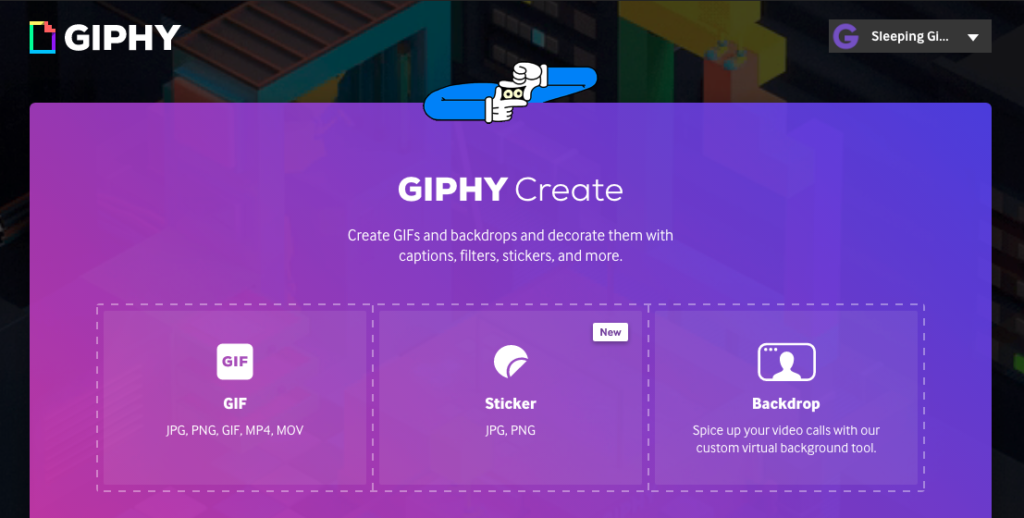
Once you’ve chosen your file to turn into a GIF sticker, you’re given the option to use a lasso tool to cut your image out if necessary. Other tools coming soon!
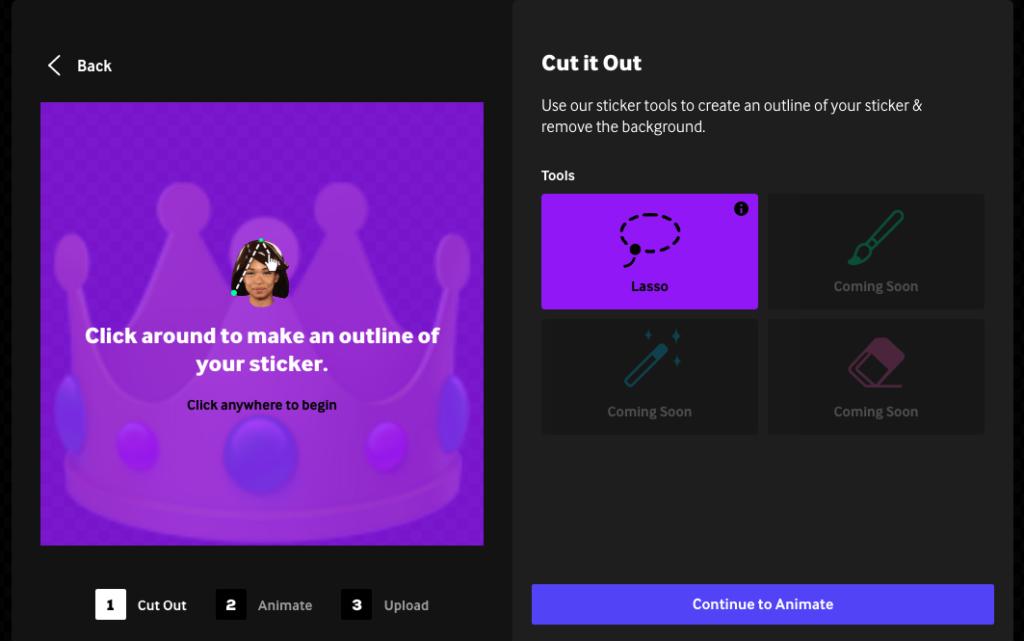
Edit your image accordingly, then click through to animate where you get the option to choose some preset animation features fo your GIF sticker – as well as being able to add a coloured outline to your cutout sticker to help it stand out in apps like Instagram.
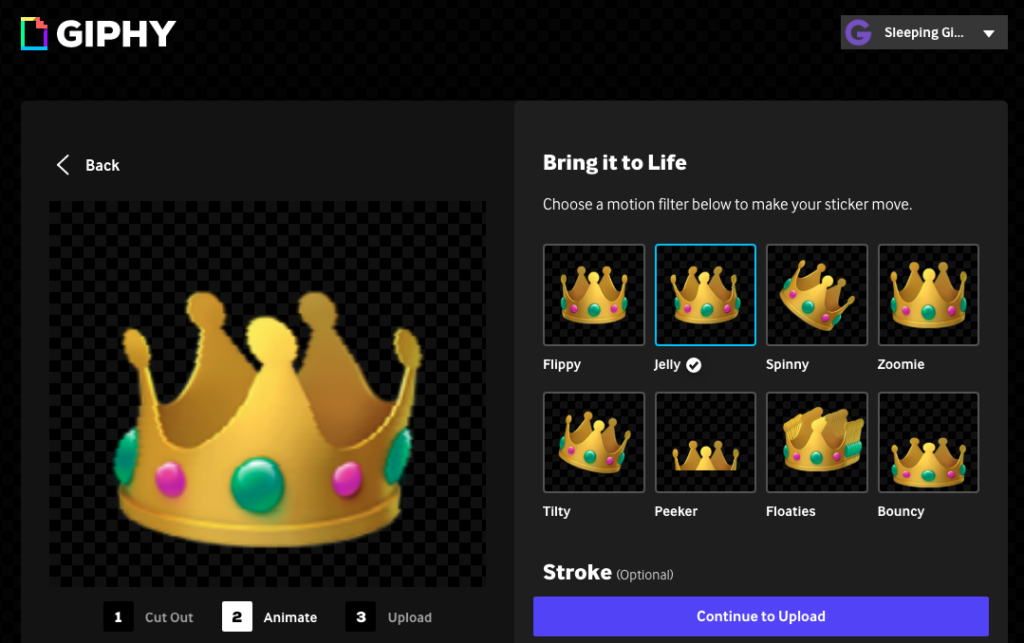
How to make a GIF sticker using Photoshop!
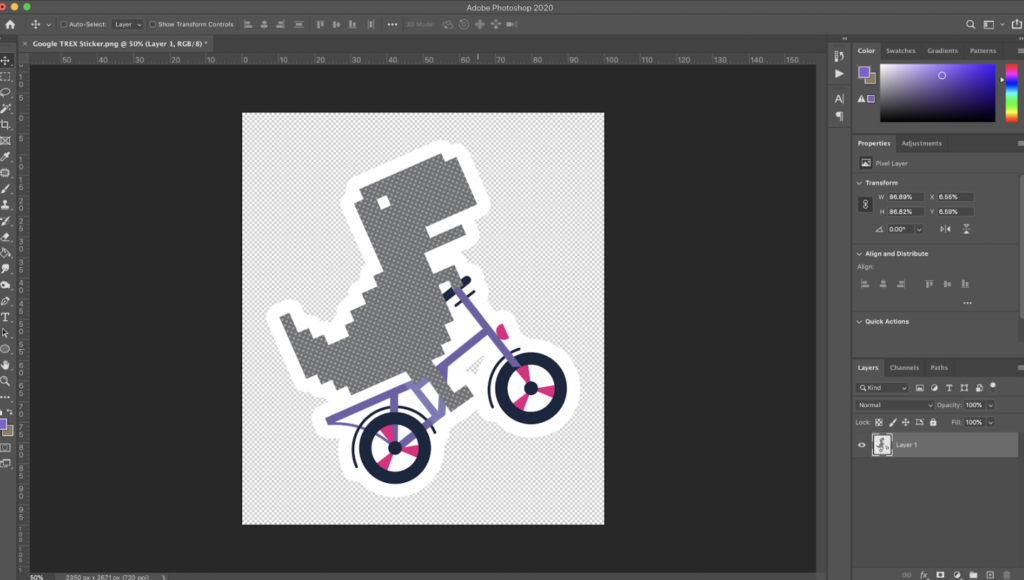
- To begin, open a previously created PNG image in Photoshop. This could be a cut out portrait, image or even your logo.
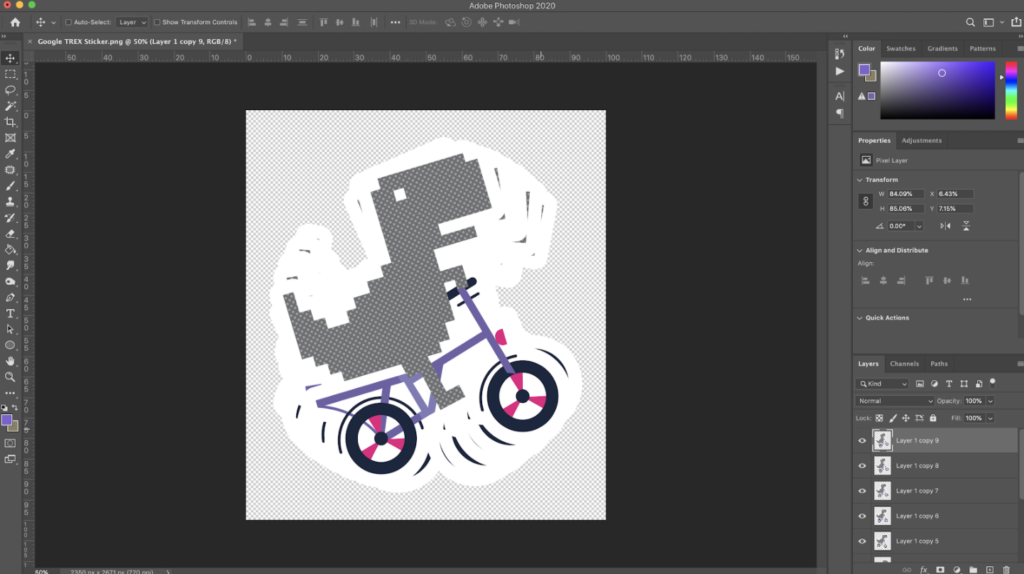
2. Duplicate your image and change its movement by one step for every new layer created. In this instance, I have rotated our dinosaur slightly clockwise, and then back again.
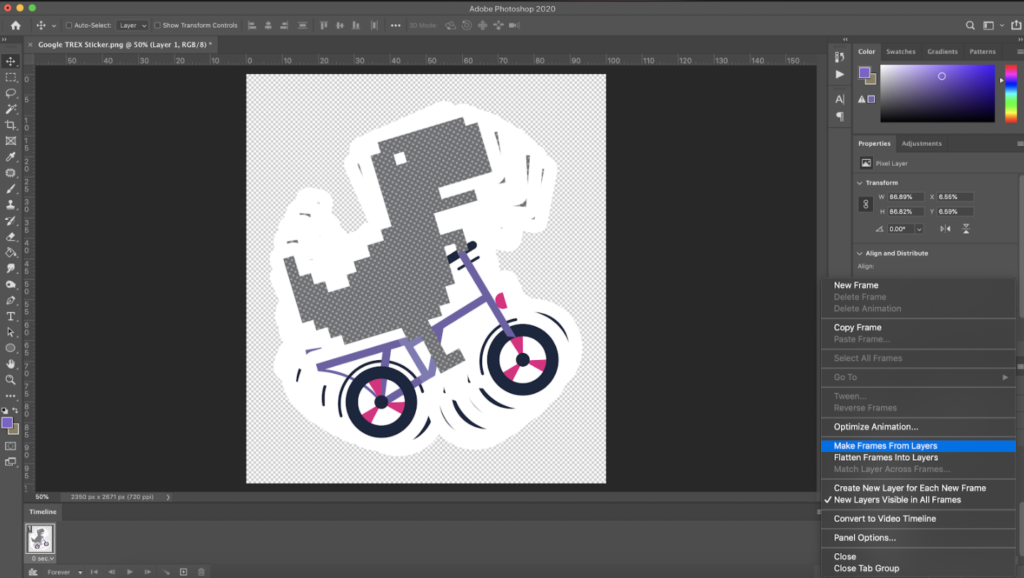
3. Go to Window>Timeline which will open a timeline at the bottom of your workspace. You want to create a frame animation and drag only your first layer into the timeline. This will then give you the option in the timeline menu (the three horizontal lines) to ‘Make Frames from Layers’
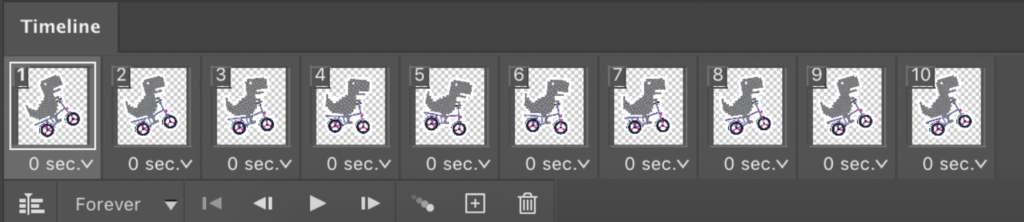
4. This will then make each of your layers into its own frame
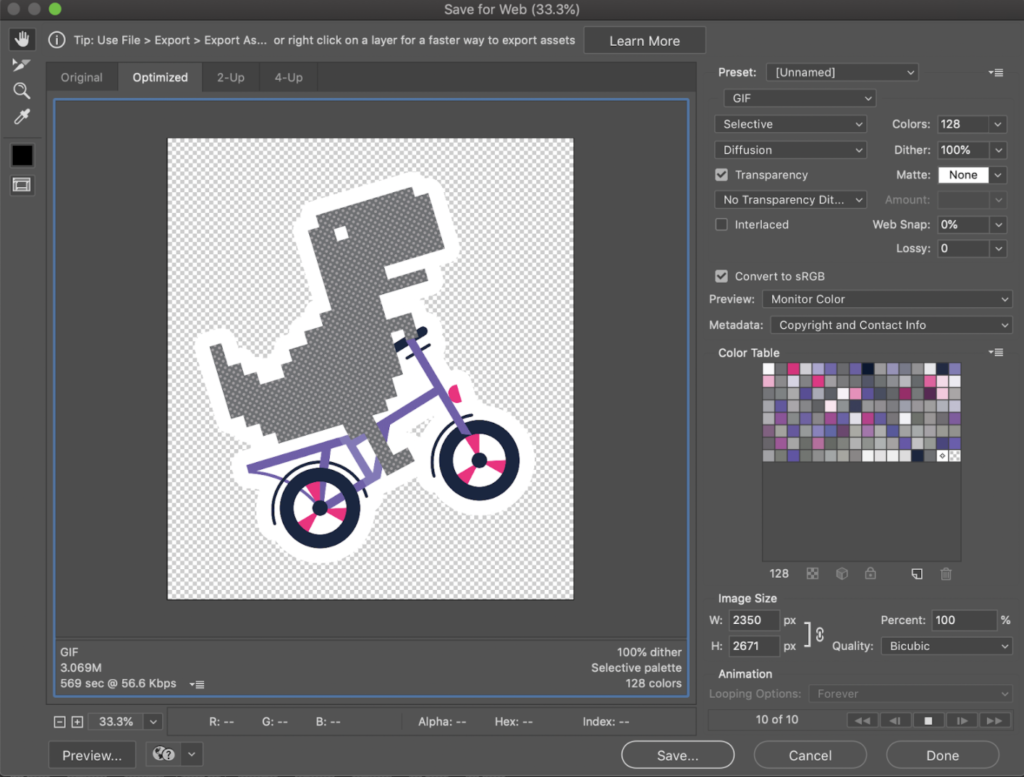
5. Select File>Export>Save for Web (Legacy) which will bring up the menu shown above. You want to make sure that ‘GIF’ is selected from the drop-down menu, and that the ‘transparency’ box is ticked. Feel free to resize the GIF into whatever size you need. You can adjust the timings of the GIF back in the timeline. Hit Save and 💥
How to make a GIF sticker using free tools like Canva or Pixlr
If you don’t have access to Photoshop then use an alternative app such as Canva or Pixlr to create the ‘frames’ of your animation and save them as PNGs. Then head on over to GifMaker and upload the images you want to use in the GIF. You can even cycle through multiple images such as your company logo and a CTA. The site lets you control the speed of the animation, and download it completely free of charge.
GIF sticker technical specifications
- Upload your stickers as .GIF files (others won’t work)
- Must be at least 20% transparent pixels (no white or opaque backgrounds)
- 500-600px with even-numbered height and width
- No max file size
- RGB colour mode
- Must be set to loop forever upon exporting so that… well, it does loop forever!
#3 – Upload a GIF sticker to Giphy
You’ve got a GIF, you’ve got a channel, it’s time to upload your creation and see it used across the interwebs!
Head on over to Giphy’s upload section and either browse or drag and drop your files on in. If you’ve made your GIF sticker using Giphy’s own editor then just click through to finish the process there and follow the same instructions below.
Once your file has loaded, you need to add your information and optimise your GIF sticker!
Add your websites URL so there’s a source, this will benefit you SEO wise which we’ll talk about another day, and also enables people to have a source when they find your sticker on the Giphy platform!
The tags are really important, add tags for the keywords that relate to your GIF sticker and will be easily searchable through the platforms Giphy’s API sits on. For example, we’ve added ‘coffee’ as a generic term, and ‘SGM’ (an abbreviated version of our name) so that we can find it easily too! We recommend putting in a brand term or name so people can easily find your stickers.
And most importantly, make sure you select the public setting as ‘ON’ or it won’t be found!!!
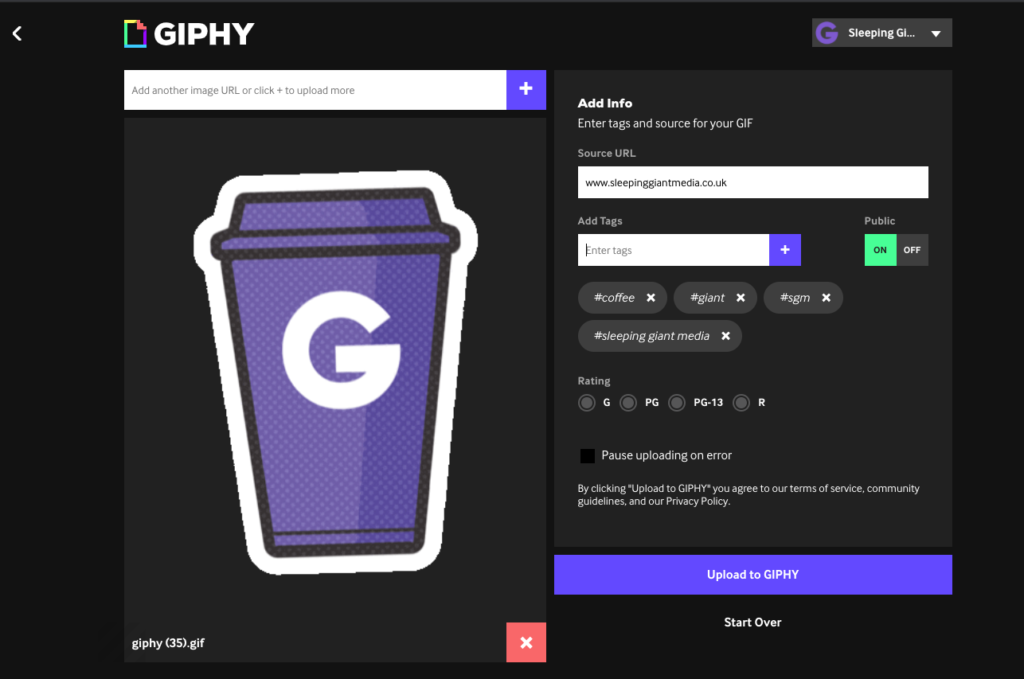
And there you go. All done!
It takes a little while for Giphy to push from your channel into the likes of Instagram Stories, so keep testing the more custom tags you’ve used to see when they appear.
Once you’ve got a few live, encourage people to use them! Run a campaign, or let your brand ambassadors or fans know they’re there.
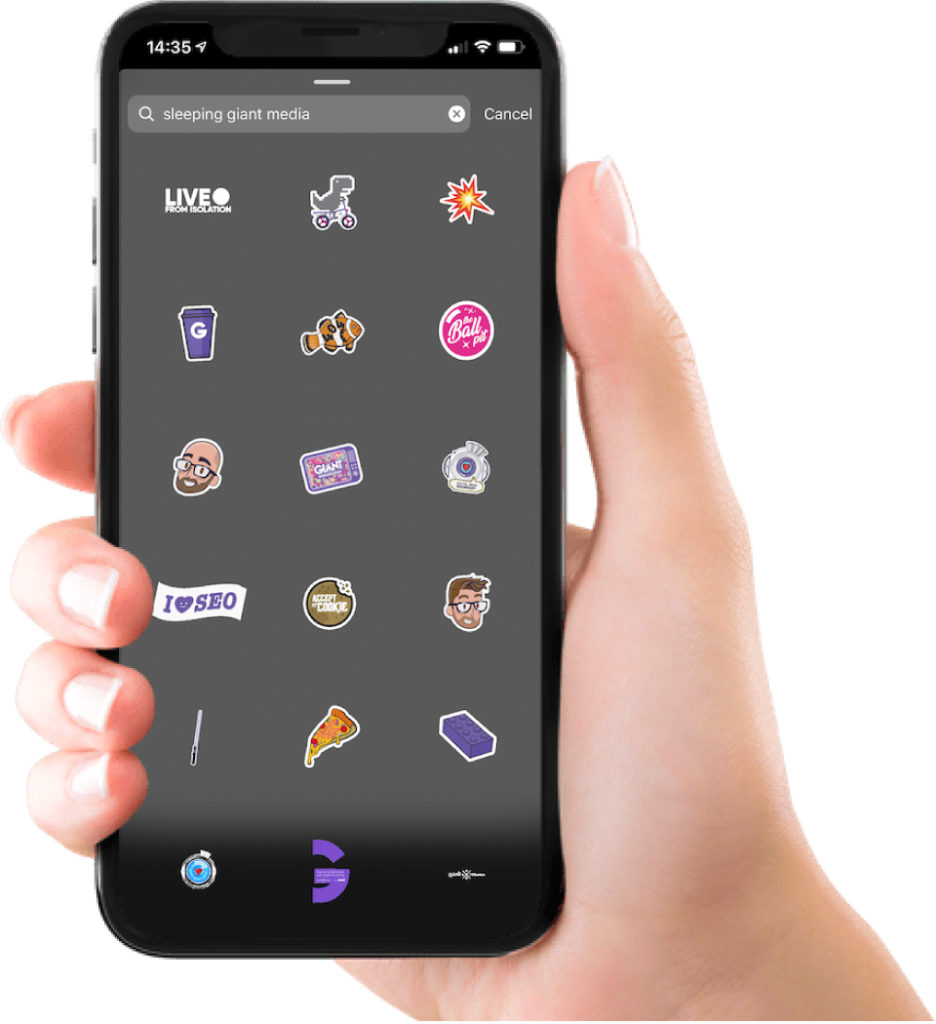
You can’t, as of yet, see when and where people are using your GIF stickers. You’ll have to just keep a keen eye out for them. But you can use the analytics in your Giphy channel dashboard to get an idea on your most popular GIF stickers, and the number of impressions they’ve had.
That’s it from us today. You can look into some other Instagram related topics if you’d like;
Making & Optimising Portrait Video for Instagram & IGTV
Or maybe…
How To Optimise Your Instagram Profile & Posts
If you have any questions then pop us a message on Instagram, or tag us in so we can see your GIF sticker creations!
Want results like these?
So, you’ve seen how we do it — and you know what we’re capable of. If your brand or business could benefit from results like these, get in touch with us today to unleash your potential.
Blog
Emerging Strategies in Luxury Goods Marketing
Millennials and Gen-Z have recently been reported reflecting that “prioritising...
Giant Wednesday
How To Optimise Images For Websites
Digital Marketing, technology & business insights, how-to's and explainer...
Follow Us
Sign Up For More
Stay up to date with the latest happenings, learnings, events & more with our GIANT Newsletters.
Contact Us
Top Floor, The Civic Centre, Castle Hill Avenue, Folkestone CT20 2QY.
Copyright © 2021 Sleeping Giant Media. All Rights Reserved.